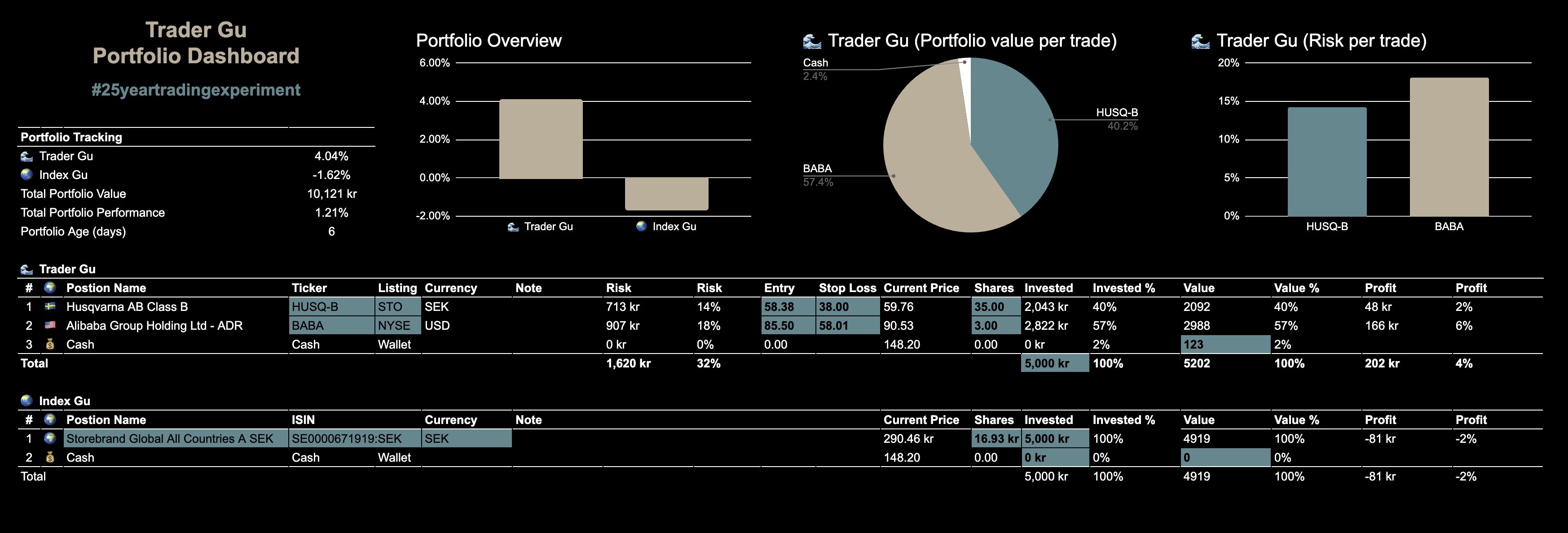🧰 Google Sheets Trading Dashboard: A Free Template for Equity Traders
Having a clear (and aesthetically pleasing 🤩) overview of your trading portfolio is essential. It helps track open positions, manage risk, and monitor performance KPIs, keeping your trading focused and structured.
In this blog post, I’m sharing a powerful Google Sheets template that I put together for my 25 Year Trading Experiment.
What This Dashboard Covers
This dashboard showcases a lot of data, but here are the key highlights:
- Open trades
- Entry, stop Loss, and current price
- Risk per trade
- Live current prices from index funds (e.g., Storebrand Global All Countries A SEK)
- Performance comparison between portfolios or indices
- Flag emojis for geographic exposure overview 🇸🇪 🇺🇸
How to Get the Template
- Open my shared Google Sheet Dashboard
- Make a copy and edit as needed.
How to Use the Template
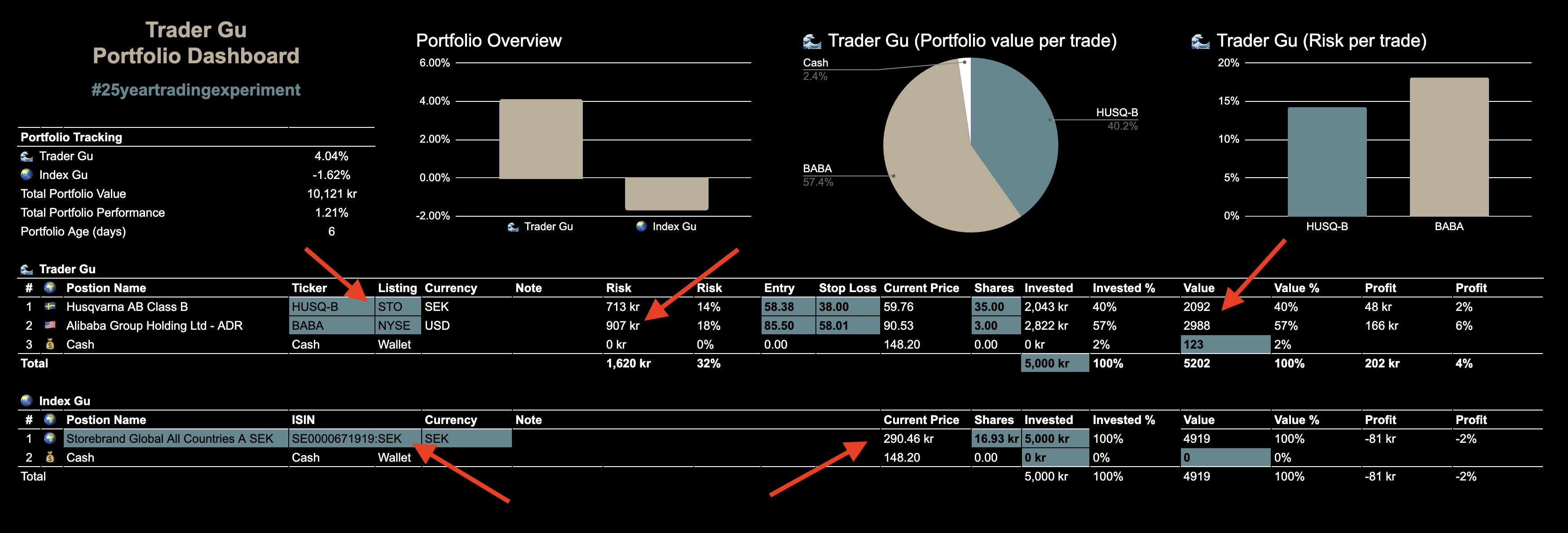 Google Sheets Dashboard - Cells to edit
Google Sheets Dashboard - Cells to edit
Cells to Edit
- All blue-colored cells are the ones I edit.
- If you’re unsure of your financial instrument’s ticker or exchange, check here: markets.ft.com/data/
Portfolio Currency
- The template is based on Swedish SEK but can easily be adjusted to your local currency.
- Just tweak the formulas in the current price cell and update the cell formatting accordingly.
Advanced: Fetching Current Prices Using ISIN
Google Finance is a powerful Sheets tool, but it has limitations when fetching certain financial instruments like mutual funds or ETFs. Luckily, someone smarter than me figured out a way to track current prices using ISIN numbers with a custom Google Apps Script.
Big shout-out to the author of this blog post where I first found this method—it’s something I’ve wanted for months. 🙌 ☕️
Here’s how you can integrate it into your Google Sheet:
Step 1: Open Extensions setting in your Google Sheet and press Apps Scripts.
Step 2: Remove any code and replace with below script.
1
2
3
4
5
6
7
8
9
10
11
12
13
14
15
16
17
18
19
20
21
22
23
24
25
26
27
28
29
30
31
32
33
34
35
function fintime1(symbol) {
symbol = symbol || "IE00BF20L762:SGD";
symbol = encodeURI(symbol);
Utilities.sleep(Math.floor(Math.random() * 5000));
var url = 'https://markets.ft.com/data/etfs/tearsheet/summary?s=' + symbol;
Logger.log(url);
// Fetch the URL
var response = UrlFetchApp.fetch(url, {muteHttpExceptions: true});
var responseCode = response.getResponseCode();
if (responseCode === 200) {
var html = response.getContentText();
// Use a regex that captures numbers, including commas and periods.
var match = html.match(/<span class="mod-ui-data-list__value">([\d,\.]+).*?<\/span>/);
if (match && match[1]) {
var content = match[1]; // The captured group with the number string
var finContent = content.toString().replace(/,/g, ''); // Remove commas from the number
Logger.log(finContent); // Log the cleaned-up number
return Number(finContent); // Convert the cleaned-up string to a number and return
} else {
Logger.log("No match found for the number.");
return null;
}
} else {
Logger.log("Failed to fetch data. Response Code: " + responseCode);
return null;
}
}
Step 3: Click New Deployment and Select type, Web app
Step 4: Choose a Description (optional), and select Who shall have access and click Deploy
Step 5: Done!
Now, try it out by calling the function below in your Google Sheet.
=fintime1("SE0000671919:SEK")
Bonus: Want to Improve This?
Let me know how this template works for you! If you have suggestions for improvements, feel free to connect and reach out to me on x.com/tradergu.
If anyone manages to revise this script to also fetch name, and currency, please let me know. 👀
FAQ
Q: Do I need a Google account to use this template?
A: Yes, you’ll need a Google account to make a copy of the sheet.
Q: Will the script work with all financial instruments?
A: It works for most ISIN-based instruments but might not support all assets.
Q: Can I modify the script to fetch additional data?
A: Yes! You can tweak the script to retrieve more details like historical prices or volume if needed.
Q: How can I change the template currency?
A: Update the formulas in the current price cell and adjust the cell formatting to match your preferred currency.